How to Change Your Profile Picture
To change the picture featured at the top of your Support Desk profile:
1. Sign in to the PBCi Support Desk portal using the provided credentials.
2. Click the Profile drop-down arrow at the top-right of the menu. Select My Profile from the menu.
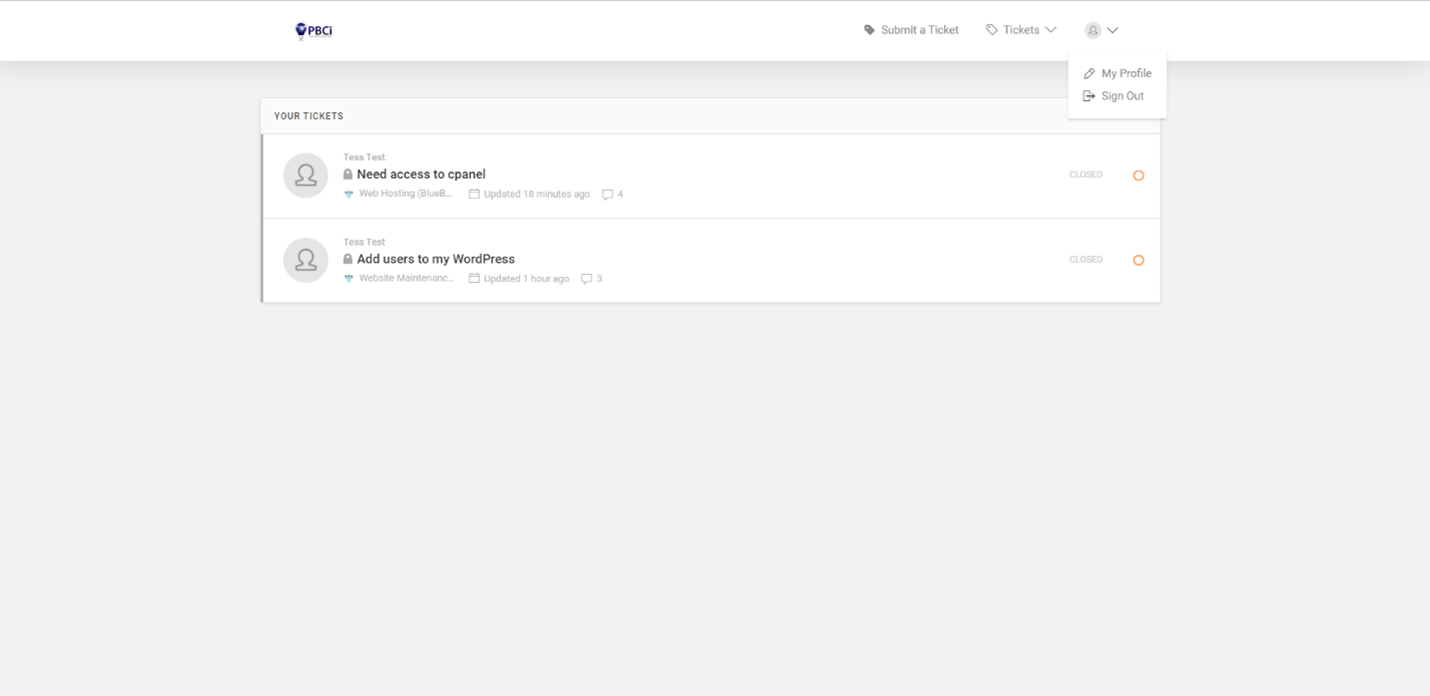
3. From the Profile Settings options on the left, click Profile Photo.
4. On the Profile Photo section on the right, change the toggle "Upload a photo instead of using Gravatar". Click the UPLOAD A FILE button to select your image file (Max file size: 10MB).
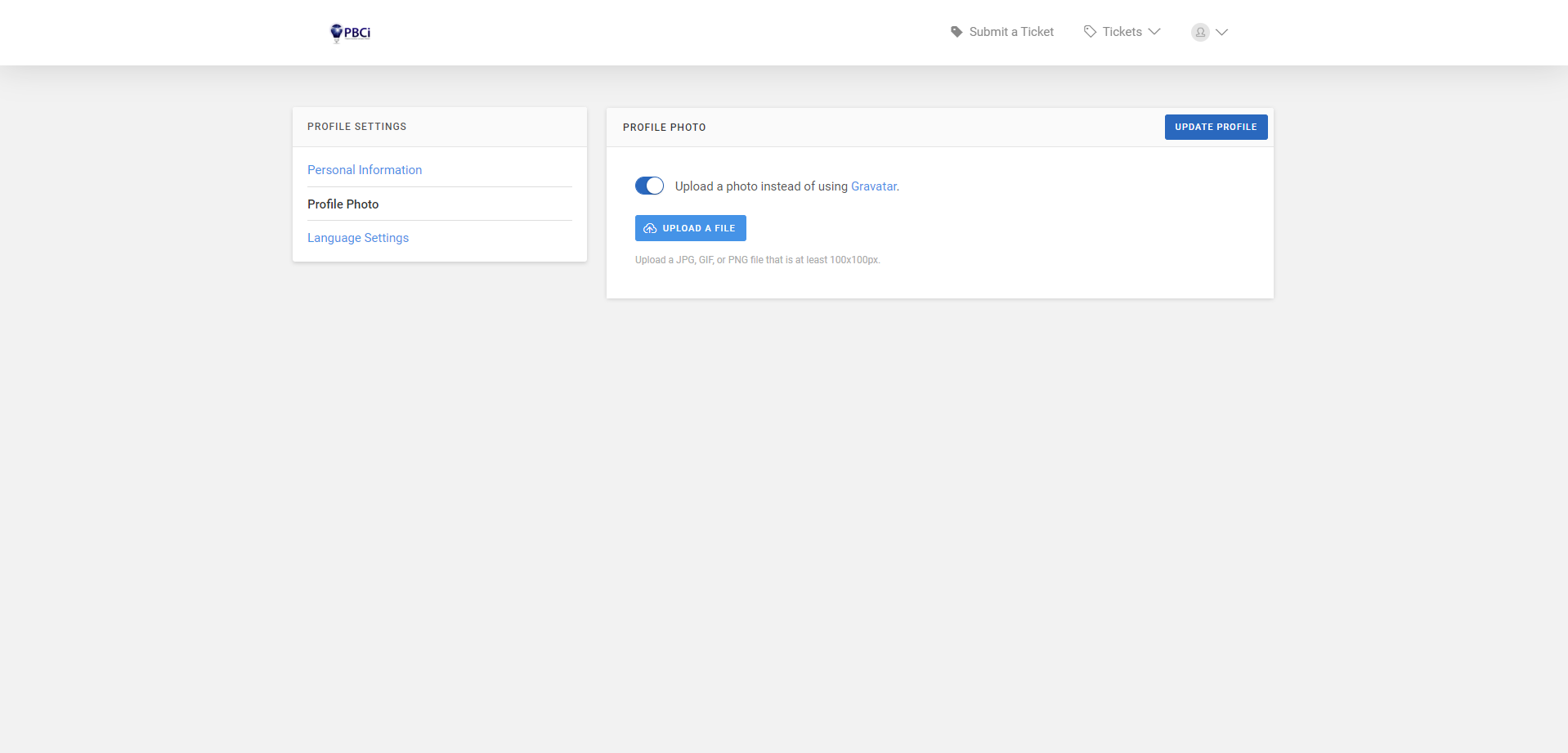
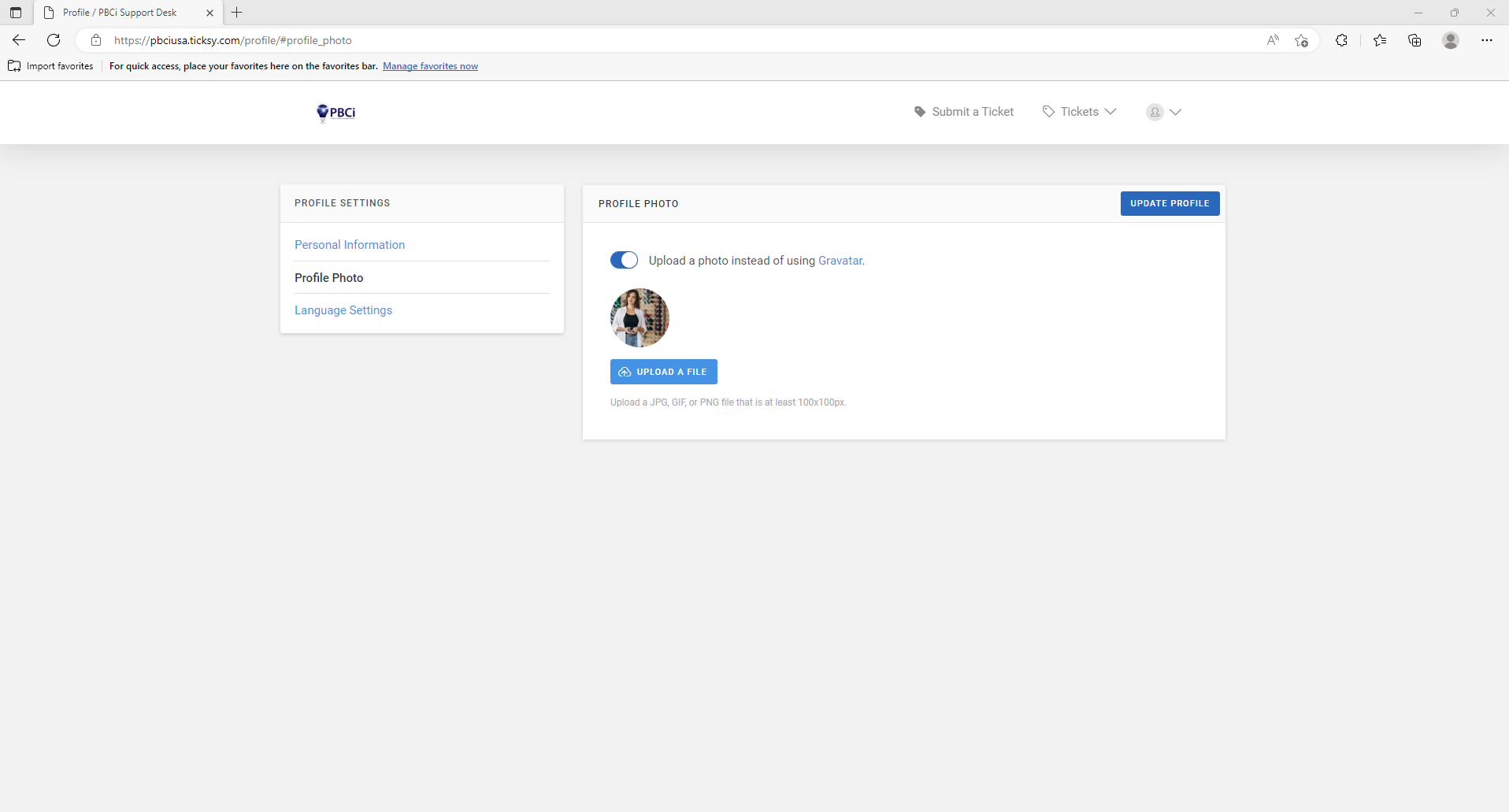
5. Click the UPDATE PROFILE button on the right to save your changes. Your profile picture will now display whenever you are logged into the portal.
RELATED HELP ARTICLES:

